Nissan Rogue: Bluetooth® Hands-Free Phone System (if so equipped)

- Use a phone after stopping your vehicle in a safe location. If you have to use a phone while driving, exercise extreme caution at all times so full attention may be given to vehicle operation.
- If you find yourself unable to devote full attention to vehicle operation while talking on the phone, pull off the road to a safe location and stop your vehicle before doing so.

To avoid draining the vehicle battery, use a phone after starting the engine.
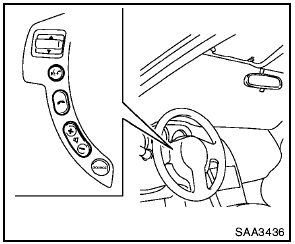
Your NISSAN is equipped with the Bluetooth® Hands-Free Phone System. If you have a compatible Bluetooth® enabled cellular phone, you can set up the wireless connection between your cellular phone and the in-vehicle phone module. With Bluetooth® wireless technology, you can make or receive a hands-free telephone call in your vehicle.
Once your cellular phone is connected to the invehicle phone module, no other phone connecting procedure is required. Your phone is automatically connected with the in-vehicle phone module when the ignition switch is placed in the ON position with the connected cellular phone turned on and carried in the vehicle.
You can connect up to 5 different Bluetooth® cellular phones in the in-vehicle phone module.
However, you can talk on only one cellular phone at a time.
Before using the Bluetooth® Hands-Free Phone System, refer to the following notes.
- Set up the wireless connection between a compatible cellular phone and the in-vehicle phone module before using the Bluetooth® Hands-Free Phone System.
- Some Bluetooth® enabled cellular phones may not be recognized by the in-vehicle phone module. Please visit www.nissanusa.
com/bluetooth for a recommended phone list and connecting.
- You will not be able to use a hands-free
phone under the following conditions:
— Your vehicle is outside of the telephone
service area.
— Your vehicle is in an area where it is difficult to receive radio waves; such as in a tunnel, in an underground parking garage, near a tall building or in a mountainous area.
— Your cellular phone is locked to prevent it from being dialed.
- When the radio wave condition is not ideal or ambient sound is too loud, it may be difficult to hear the other person’s voice during a call.
- Immediately after the ignition switch is placed in the ON position, it may be impossible to receive a call for a short period of time.
- Do not place the cellular phone in an area surrounded by metal or far away from the invehicle phone module to prevent tone quality degradation and wireless connection disruption.
- While a cellular phone is connected through the Bluetooth® wireless connection, the battery power of the cellular phone may discharge quicker than usual. The Bluetooth ® Hands-Free Phone System cannot charge cellular phones.
- If the Bluetooth® Hands-Free Phone System seems to be malfunctioning, see “Troubleshooting guide” later in this section. You can also visit www.nissanusa.com/bluetooth for troubleshooting help.
- Some cellular phones or other devices may cause interference or a buzzing noise to come from the audio system speakers.
Storing the device in a different location may reduce or eliminate the noise.
- Refer to the cellular phone Owner’s Manual regarding battery charging, cellular phone antenna, etc.
- This wireless hands free car kit is based on
Bluetooth® technology,
— Frequency: 2402 MHz - 2480 MHz
— Output Power: 7,94 dBm E.I.R.P
— Modulation: FHSS GFSK 8DPSK, p/4DQPSK
— Number of Channel: 79
— This wireless equipment can’t be used
for any services related to safety because
there is the possibility of radio interference.
Regulatory information
FCC Regulatory information
- CAUTION: To maintain compliance with FCC’s RF exposure guidelines, use only the supplied antenna. Unauthorized antenna, modification, or attachments could damage the transmitter and may violate FCC regulations.
- Operation is subject to the following two
conditions:
1) this device may not cause interference
and
2) this device must accept any interference,
including interference that may cause
undesired operation of the device
IC Regulatory information
- Operation is subject to the following two conditions: (1) this device may not cause interference, and (2) this device must accept any interference, including interference that may cause undesired operation of the device.
- This Class B digital apparatus meets all requirements of the Canadian Interference- Causing Equipment Regulations.
Bluetooth trademark:

Bluetooth® is a trademark owned by Bluetooth SIG, Inc., U.S.A.
and licensed to Visteon Corporation.
Using the system
The NISSAN Voice Recognition system allows hands-free operation of the Bluetooth® Hands- Free Phone System.
If the vehicle is in motion, some commands may not be available so full attention may be given to vehicle operation.
Initialization
When the ignition switch is placed in the ON
position, NISSAN Voice Recognition is initialized,
which takes a few seconds. If the  button is pushed before the initialization completes,
the system will accept any command.
button is pushed before the initialization completes,
the system will accept any command.
Operating tips
To get the best performance out of the NISSAN
Voice Recognition system, observe the following:
- Keep the interior of the vehicle as quiet as
possible. Close the windows to eliminate
surrounding noises (traffic noises, vibration
sounds, etc.), which may prevent the system
from recognizing voice commands correctly.
- Wait until the tone sounds before speaking a command. Otherwise, the command will not be received properly.
- Start speaking a command within 5 seconds after the tone sounds.
- Speak in a natural voice without pausing between words.
Giving voice command
To operate NISSAN Voice Recognition, push
and release the  button located on
the
steering wheel. After the tone sounds, speak a
command.
button located on
the
steering wheel. After the tone sounds, speak a
command.
The command given is picked up by the microphone, and voice feedback is given when the command is accepted.
- If you need to hear the available commands for the current menu again, say “Help” and the system will repeat them.
- If a command is not recognized, the system announces, “Command not recognized.
Please say again.” Repeat the command in a clear voice.
- If you want to go back to the previous command, you can say “Go back” or “Correction” anytime the system is waiting for a response.
- You can cancel a command when the
system is waiting for a response by saying,
“Cancel” or “Quit.” The system announces
“Cancel” and ends the VR session. You can
also push and hold the  button for 5
seconds on the steering wheel at any time to
cancel the VR session. Whenever the VR
session is cancelled, a double beep is
played to indicate you have exited the
system.
button for 5
seconds on the steering wheel at any time to
cancel the VR session. Whenever the VR
session is cancelled, a double beep is
played to indicate you have exited the
system.
- If you want to adjust the volume of the voice feedback, push the volume control switch (+ or −) on the steering wheel while being provided with feedback. You can also use the radio volume control knob.
- In most cases you can interrupt the voice
feedback to speak the next command by
pushing the  button on the steering
wheel.
button on the steering
wheel.
- To use the system faster, you may speak the
second level commands with the main menu
command on the main menu. For example,
push the  button and after the tone
say,
“Call Redial.” Note: The combined command
of Call and (a Name) cannot be used.
button and after the tone
say,
“Call Redial.” Note: The combined command
of Call and (a Name) cannot be used.
How to say numbers
NISSAN Voice Recognition requires a certain way to speak numbers in voice commands.
Refer to the rules and examples below.
- Either “zero” or “oh” can be used for “0”.
Example: 1-800-662-6200 — “One eight oh oh six six two six two oh oh”, or — “One eight zero zero six six two six two oh oh” - Words can be used for the first 4 digits places only.
Example: 1-800-662-6200 — “One eight hundred six six two six two oh oh”, — NOT “One eight hundred six six two sixty two hundred, and — NOT “One eight oh oh six six two sixty two hundred.
- Numbers can be spoken in small groups.
The system will prompt you to continuing entering digits, if desired.
Example: 1-800-662-6200 — “One eight zero zero” The system repeats the numbers and prompts you to enter more.
— “six six two” The system repeats the numbers and prompts you to enter more.
— “six two zero zero” - You can say “Star” for “*” and “Pound” for “#” at any time in any position of the phone number. (Available only when using the “Special Dialing” command.) Example: 1-555-1212 123 — “One five five five one two one two star one two three” - Say “pound” for “#”. Say “star” for “*” (available when using the “Special Dialing” command and the “Send” command during a call).
- Say “plus” for “+” (available only when using the “Special Dialing” command).
- Say “pause” for a 2 second pause (available only when storing a phone book number).
See “Making a call by entering a phone number” later in this section and “List of voice commands” later in this section for more information.
NOTE:
For best results, say phone numbers as
single digits.
The voice command “Help” is available at any time. Please say the “Help” command to get information about how to use the system.
INFO
- If you are controlling the telephone system by voice command for the first time or do not know the appropriate voice command, speak “Help”. The system announces the available commands.
- When you speak numbers, you can speak both “zero” or “oh” for “0”.
Manual command selection
Commands can be selected manually. While the
commands are displayed on the audio screen,
select a command by operating the audio tuning
switch, and then push the  switch.
Once a
command is manually selected, the voice
command function is cancelled. To return to
voice command mode, push the
switch.
Once a
command is manually selected, the voice
command function is cancelled. To return to
voice command mode, push the  switch
to
cancel the current operation, and then perform
the first procedure of voice command.
switch
to
cancel the current operation, and then perform
the first procedure of voice command.
Control buttons
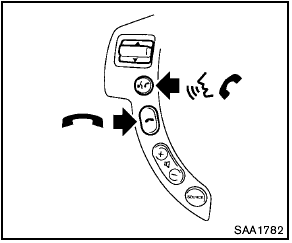
Control buttons
The control buttons for the Bluetooth® Hands- Free Phone System are located on the steering wheel.
 PHONE SEND
PHONE SEND
Push the  button to initiate a VR
session or
answer an incoming call.
button to initiate a VR
session or
answer an incoming call.
You can also use the  button to
interrupt
system feedback and give a command at once.
button to
interrupt
system feedback and give a command at once.
 PHONE END
PHONE END
While the voice recognition system is active,
push the  button to go back one
step. Push
and hold the
button to go back one
step. Push
and hold the  button for 5 seconds
to quit
the voice recognition system at any time.
button for 5 seconds
to quit
the voice recognition system at any time.
Getting started
The following procedures will help you get started using the Bluetooth® Hands-Free Phone System with NISSAN Voice Recognition. For additional command options, refer to “List of voice commands” later in this section.
Choosing a language
You can interact with the Bluetooth® Hands- Free Phone System using English, Spanish or French.
To change the language, perform the following.
1. Push and hold the  button for
more than
5 seconds.
button for
more than
5 seconds.
2. The system announces: “Push the PHONE
SEND ( ) button for the hands-free
phone system to enter the speaker adaptation
mode or push the PHONE END (
) button for the hands-free
phone system to enter the speaker adaptation
mode or push the PHONE END ( )
button to select a different language.”
3. Push the
)
button to select a different language.”
3. Push the  button.
button.
For information on speaker adaptation, see “Speaker Adaptation (SA) mode” later in this section.
4. The system announces the current language and gives you the option to change the language to Spanish (in Spanish) or French (in French). Use the following chart to select the language.
NOTE:
You must push the  button or
the
button or
the
 button within 5 seconds to
change
the language.
button within 5 seconds to
change
the language.
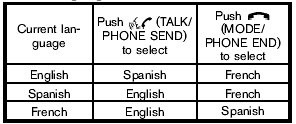
5. If you decide not to change the language, do not push either button. After 5 seconds, the VR session will end, and the language will not be changed.
Connecting procedure
NOTE:
The connecting procedure must be performed
when the vehicle is stationary. If
the vehicle starts moving during the procedure,
the procedure will be cancelled.
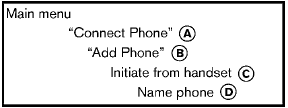
1. Push the  button on the
steering wheel.
button on the
steering wheel.
The system announces the available commands.
2. Say: “Connect Phone” A . The system acknowledges the command and announces the next set of available commands.
3. Say: “Add phone” B . The system acknowledges the command and asks you to initiate pairing from the phone handset C .
The connecting procedure of the cellular phone varies according to each cellular phone. See the cellular phone Owner’s Manual for details. You can also visit www.
nissanusa.com/bluetooth for instructions on connecting NISSAN recommended cellular phones.
When prompted for a Passkey code, enter “1234” from the handset. The Passkey code “1234” has been assigned by NISSAN and cannot be changed.
4. The system asks you to say a name for the phone D .
If the name is too long or too short, the system tells you, then prompts you for a name again.
Also, if more than one phone is connected and the name sounds too much like a name already used, the system tells you, then prompts you for a name again.
Making a call by entering a phone number
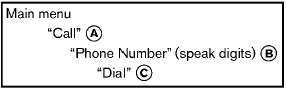
1. Push the  button on steering
wheel. A
tone will sound.
button on steering
wheel. A
tone will sound.
2. Say: “Call” A . The system acknowledges the command and announces the next set of available commands.
3. Say: “Phone Number” B . The system acknowledges the command and announces the next set of available commands.
Say: “Special Dialing” to dial more than 10 digits or any special characters.
4. Say the number you wish to call starting with the area code in single digit format. If the system has trouble recognizing the correct phone number, try entering the number in the following groups: 3-digit area code, 3- digit prefix and the last 4-digits. For example, 555-121-3354 can be said as “five five five” as the 1st group, then “one two one” as the 2nd group, and “three three five four” as the 3rd group. For dialing more than 10 digits or any special characters, say “Special Dialing”.
See “How to say numbers” earlier in this section, for more information.
5. When you have finished speaking the phone number, the system repeats it back and announces the available commands.
6. Say: “Dial” C . The system acknowledges the command and makes the call.
For additional command options, see “List of voice commands” later in this section.
Receiving a call
When you hear the ring tone, push the
 button on the steering wheel.
button on the steering wheel.
Once the call has ended, push the  button
on the steering wheel.
button
on the steering wheel.
NOTE:
If you do not wish to take the call when you
hear the ring tone, push the  button on
the steering wheel to reject the call.
button on
the steering wheel to reject the call.
List of voice commands
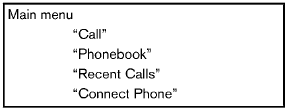
When you push and release the  button on
the steering wheel, you can choose from the
commands on the Main Menu. The following
pages describe these commands and the
commands in each sub-menu.
button on
the steering wheel, you can choose from the
commands on the Main Menu. The following
pages describe these commands and the
commands in each sub-menu.
Remember to wait for the tone before speaking.
You can say “Help” to hear the list of commands currently available anytime the system is waiting for a response.
A menu item can also be selected by scrolling
the display with the SEEK switch and entering
by pushing the  button.
button.
If you want to end an action without completing it, you can say “Cancel” or “Quit” at anytime the system is waiting for a response. The system will end the VR session. Whenever the VR session is cancelled, a double beep is played to indicate you have exited the system.
If you want to go back to the previous command, you can say “Go back” or “Correction” anytime the system is waiting for a response.
Call
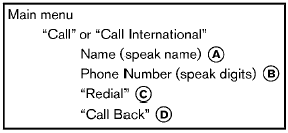
Name (speak name) A
If there are entries stored in the phonebook, a number associated with a name and location can be dialed.
See “Phonebook (phones without automatic phonebook download function)” later in this section to learn how to store entries.
When prompted by the system, say the name of the phonebook entry to call. The system acknowledges the name.
If there are multiple locations associated with the name, the system asks the user to choose the location.
Once the name and location are confirmed, the system begins the call.
Phone Number (speak digits) B
When prompted by the system, say the number to call. Refer to “Making a call by entering a phone number” earlier in this section for more details.
“Redial” C
Use the Redial command to call the last number that was dialed.
The system acknowledges the command, repeats the number and begins dialing.
If a redial number does not exist, the system announces, “There is no number to redial” and ends the VR session.
“Call back” D
Use the Call Back command to dial the number of the last incoming call within the vehicle.
The system acknowledges the command, repeats the number and begins dialing.
If a call back number does not exist, the system announces, “There is no number to call back” and ends the VR session.
Special Dialing
To dial more than 10 digits or any special characters, please say “Special Dialing”. When the system acknowledges the command, the system will prompt you to speak the number.
During a call
During a call there are several command options
available. Push the  button on the
steering
wheel to mute the receiving voice and enter
commands.
button on the
steering
wheel to mute the receiving voice and enter
commands.
- “Help” — The system announces the available commands.
- “Go back/Correction” — The system announces “Go back,” ends the VR session and returns to the call.
- “Cancel/Quit” — The system announces “Cancel,” ends the VR session and returns to the call.
- “Send/Enter/Call/Dial” — Use the Send
command to enter numbers, “*” or “#”
during a call. For example, if you were
directed to dial an extension by an automated
system:
Say: “Send one two three four.”
The system acknowledges the command
and sends the tones associated with the
numbers. The system then ends the VR
session and returns to the call. Say “star” for
“*”, say “pound” for “#”.
- “Transfer call” — Use the Transfer Call command to transfer the call from the Bluetooth® Hands-Free Phone System to the cellular phone when privacy is desired.
The system announces, “Transfer call. Call transferred to privacy mode.” The system then ends the VR session.
To reconnect a call from the cellular phone
to the Bluetooth® Hands-Free Phone system,
push the  button.
button.
- “Mute” — Use the Mute command to mute your voice so the other party cannot hear it.
Use the mute command again to unmute your voice.
NOTE:
If a call is ended or the cellular phone
network connection is lost while the Mute
feature is on, the Mute feature will be reset
to “off” for the next call so the other party
can hear your voice.
Phonebook (phones without automatic phonebook download function)
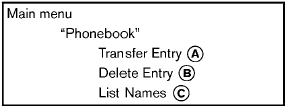
“Transfer Entry” A
Use the Transfer Entry command to store a new name in the system.
When prompted by the system, say the name you would like to give the new entry.
For example, say: “Mary.” If the name is too long or too short, the system tells you, then prompts you for a name again.
Also, if the name sounds too much like a name already stored, the system tells you, then prompts you for a name again.
The system will ask you to transfer a phone number stored in the cellular phone’s memory.
To enter a phone number by voice command:
For example, say: “five five five one two one
two.” See “How to say numbers” earlier in this
section for more information.
To transfer a phone number stored in the cellular
phone’s memory:
Say: “Transfer entry.” The system acknowledges
the command and asks you to initiate the
transfer from the phone handset. The new
contact phone number will be transferred from
the cellular phone via the Bluetooth® communication
link.
The transfer procedure varies according to each cellular phone. See the cellular phone Owner’s Manual for details. You can also visit www.
nissanusa.com/bluetooth for instructions on transferring phone numbers from NISSAN recommended cellular phones.
The system repeats the number and prompts you for the next command. When you have finished entering numbers or transferring an entry, choose “Store.”
The system confirms the name, location and number.
“Delete Entry” B
Use the Delete Entry command to delete one entry from the phonebook. After the system acknowledges a command, say the name to delete or say “List Names” to choose an entry.
“List Names” C
Use the List Names command to hear all the names in the phonebook. The system recites the phonebook entries but does not include the actual phone numbers. When playback of the list is complete, the system returns to the main menu.
Playback of the list can be stopped at any time
by pushing the  button on the steering
wheel. The system ends the VR session.
button on the steering
wheel. The system ends the VR session.
Phonebook (phones with automatic phonebook download function)
NOTE:
Phonebook commands are not available
when the vehicle is moving.
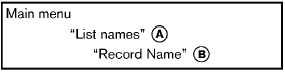
For phones that support automatic download of the phonebook (PBAP Bluetooth profile), the “Phonebook” command is used to manage entries to the vehicle phonebook. You can say the name of an entry at this menu to initiate dialing of that entry.
The phonebook stores up to 1000 names for each phone paired with the system. Each name can have up to 4 locations/phone numbers associated with it.
When a phone is connected to the system, the phonebook is automatically downloaded to the vehicle. This feature allows you to access your phonebook from the Bluetooth® system and call contacts by name. You can record a custom voice tag for contact names that the system has difficulty recognizing. For more information see “Record Name” in this section.
NOTE:
Each phone has its own separate phonebook.
You cannot access Phone A’s phonebook if you are currently connected with Phone B.
“List names” A
Use the List Names command to hear all the names and locations in the phone book.
The system recites the phone book entries but does not include the actual phone numbers.
When the playback of the list is complete, the system goes back to the main menu.
You can stop the playback of the list at any time
by pushing the  button on the steering
wheel. The system ends the VR session. See the
“Record Name” command in this section for
information about recording custom voice tags
for list entries that the system has difficulty
pronouncing.
button on the steering
wheel. The system ends the VR session. See the
“Record Name” command in this section for
information about recording custom voice tags
for list entries that the system has difficulty
pronouncing.
 “Record name”
B
“Record name”
B
The system allows you to record custom voice tags for contact names in the phonebook that the vehicle has difficulty recognizing. This feature can also be used to record voice tags to directly dial an entry with multiple numbers.
Up to 40 voice tags can be recorded to the system.
Recent Calls
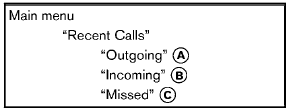
Use the Recent Calls command to access outgoing, incoming or missed calls.
“Outgoing” A
Use the Outgoing command to list the outgoing calls made from the vehicle.
“Incoming” B
Use the Incoming command to list the incoming calls made from the vehicle.
“Missed” C
Use the Missed command to list the missed calls made to the vehicle that were not answered.
Connect Phone
NOTE:
Add Phone command is not available
when the vehicle is moving.
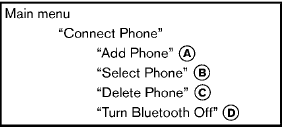
Use the Connect Phone commands to manage the phones connecting to the vehicle or to enable the Bluetooth® function on the vehicle.
“Add Phone” A
Use the Add Phone command to add a phone to the vehicle. See “Connecting procedure” earlier in this section for more information.
“Select Phone” B
Use the Select Phone command to select from a list of phones connected to the vehicle. The system will list the names assigned to each phone and then prompt you for the phone you wish to select. Only one phone can be active at a time.
“Delete Phone” C
Use the Delete Phone command to delete a phone that is connected to the vehicle. The system will list the names assigned to each phone and then prompt you for the phone you wish to delete. Deleting a phone from the vehicle will also delete that phonebook for that phone.
“Turn Bluetooth Off” D
Use the Bluetooth Off command to prevent a wireless connection to your phone.
Speaker Adaptation (SA) mode
Speaker Adaptation allows up to two out-of dialect users to train the system to improve recognition accuracy. By repeating a number of commands, the users can create a voice model of their own voice that is stored in the system.
The system is capable of storing a different speaker adaptation model for each connected phone.
Training procedure
1. Position the vehicle in a reasonably quiet outdoor location.
2. Sit in the driver’s seat with the engine running, the parking brake on, and the transmission in Park.
3. Push and hold the  button for more than
5 seconds.
button for more than
5 seconds.
4. The system announces: “Push the PHONE
SEND (  )
button for the hands-free
phone system to enter the speaker adaptation
mode or push the PHONE END (
)
button for the hands-free
phone system to enter the speaker adaptation
mode or push the PHONE END ( )
button to select a different language.”
5. Push the
)
button to select a different language.”
5. Push the  button.
button.
For information on selecting a different language, see “Choosing a language” earlier in this section.
6. If the connected phone is already in use, the system will prompt you to overwrite. Follow the instructions provided by the system.
7. When preparation is complete and you are
ready to begin, push the
 button.
button.
8. The SA mode will be explained. Follow the instructions provided by the system.
9. When training is finished, the system will tell you an adequate number of phrases have been recorded.
10. The system will announce that speaker adaptation has been completed and the system is ready.
The SA mode will stop if:
- The  button
is pushed for more than 5
seconds in SA mode.
button
is pushed for more than 5
seconds in SA mode.
- The vehicle is driven during SA mode.
- The ignition switch is turned to the OFF or LOCK position.
Training phrases
During the SA mode, the system instructs you to say the following phrases.
(The system will prompt you for each phrase.)
- phonebook transfer entry
- dial 3 0 4 2 9
- delete call back number
- Incoming
- Transfer entry
- 8 pause 9 3 2 pause 7
- delete all entries
- call 7 2 4 0 9
- phonebook delete entry
- next entry
- dial star 2 1 7 0
- yes
- no
- select
- Missed
- dial 8 5 6 9 2
- Bluetooth on
- Outgoing
- call 3 1 9 0 2
- 9 7 pause pause 3 0 8
- cancel
- call back number
- call star 2 0 9 5
- delete phone
- dial 8 3 0 5 1
- Record Name
- 4 3 pause 2 9 pause 0
- delete redial number
- phonebook list names
- call 8 0 5 4 1
- correction
- connect phone
- dial 7 4 0 1 8
- previous entry
- delete
- dial 9 7 2 6 6
- call 7 6 3 0 1
- go back
- call 5 6 2 8 0
- dial 6 6 4 3 7
Troubleshooting guide
The system should respond correctly to all voice commands without difficulty. If problems are encountered, try the following solutions.
Where the solutions are listed by number, try each solution in turn, starting with number 1, until the problem is resolved.
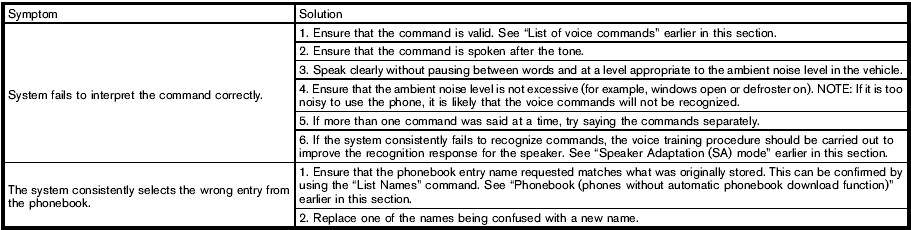
See also:
Universal garage door opener (if equipped)
Car2U Home Automation System (if equipped)
The Car2U Home Automation
System is a universal transmitter
located in the driver’s visor that
includes two primary features – a
garage door opener and a platform
for remote activation of devices
...
Gauges
Base instrument cluster shown in standard measure. Metric
similar.
Optional instrument cluster shown in standard measure. Metric
similar.
Speedometer: Indicates the
current vehicle speed.
Engine coolant temperature
gauge: Indicates engin ...

 Car phone and CB radio
Car phone and CB radio